


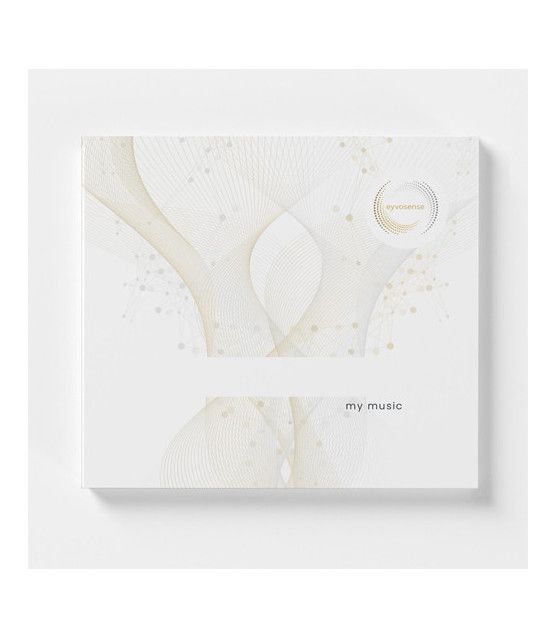
Enjoy your own music with eyvo
4 GB Class 10
Instructions:
Insert the small micro SD card into your computer with the larger SD adapter.
eyvo can only read mp3, make sure you don't copy folders to the card. There are handy online mp3 converters.
Having the mp3s in the desired order and selecting them with the remote control is tricky! It works best on the PC - on the Mac it is unfortunately a bit trickier.
Copy the mp3 data to the SD card
IMPORTANT: Do not copy folders to the SD card, only the single mp3 files.
Make sure you don't click on any song first, because as funny as it sounds, the system remembers the first clicked songs and then the list for the remote control is not correct anymore - this is a bit tricky - the easiest way is to click on the FIRST song and then ctrl A - ctrl V)
put the micro SD card back into eyvo (the sound egg) and test it
Please understand that we can't support beyond that.
The best thing to do is just copy your music to the SD card and trust to chance that the right music will appear at the right time.
Remember that all music we produce is mastered specifically for eyvo and not all music will sound good on it.
Take the micro SD card out of the adapter and put it into eyvo.
Micro SD card tested for eyvo
4 GB class 10
Translated with www.DeepL.com/Translator (free version)